Scense Database Maintenance has a graphical as well as a command line interface.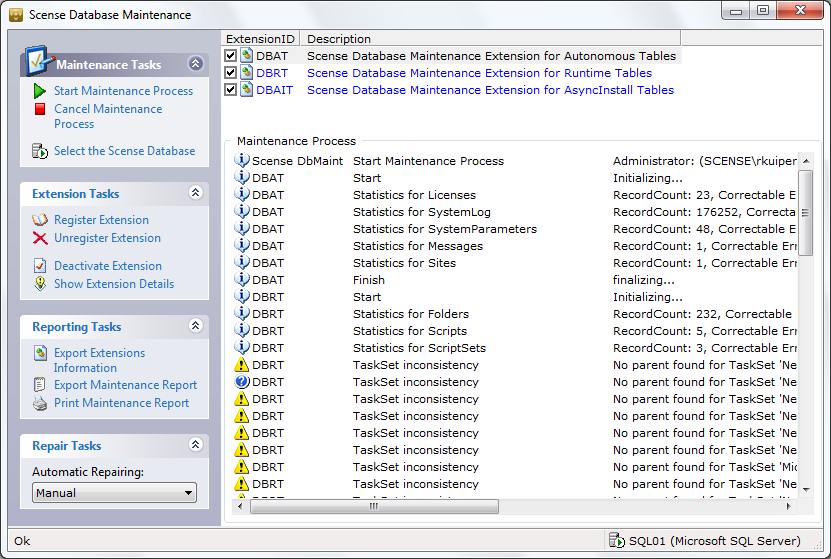
The window above appears after starting the Database Maintenance Tool (Scense_DbCheck.exe).
The following sections can be found in the toolbar:
Maintenance Tasks
- Start Maintenance Process
With this option the maintenance process is started. All registered and activated extensions are run. In the example above, in total 6 extensions have been registered and 3 modules have been activated. Thus the extensions DBAT, RDBML en RDBBT will be processed in this order when starting the maintenance process. - Cancel Maintenance Process
To cancel the extension that is executed at that moment. All extensions that are not processed yet will not be processed anymore. - Select de Scense Database
The database data is saved in a file Scense.udl. This ‘universal data link’ is used by the other Scense components that require direct database access as well. This file can be found at location: %APPDATA%\Scense\scense.udl.
Extension Tasks
- Register Extension
Used to register a certain extension. In the example above 6 extensions have been registered. - Unregister Extension
Used to undo the registration of an extension. Obviously, an unregistered plug-in is not found in the list anymore. - Activate- / Deactivate Extension
De-activates an extension. In the example above, there are 3 extensions that not have been activated; namely DBRT, RDBDF en RDBFI. When clicking a non-active extension you are offered the possibility to activate it (Activate Extension). - Show Extension Details
Provides additional information about the extension concerned, e.g. author, company name, version number, and timestamp.
Reporting Tasks
- Export Extensions Information
This offers the possibility to write the extension information to a file. - Export Maintenance Report
Used to write the maintenance report to a file. These options can only be set when a maintenance report exists. - Print Maintenance Report
Offers the possibility to directly send the maintenance report to a printer.
Repair Tasks
- Automatic Repairing
Using Automatic Repairing, you can choose how the extensions should handle errors. There are three options:- Do not repair
- Always repair
- Manually
Selecting the last option means that for every detected situation you are asked whether or not it should be repaired.
Other
In the lower right corner of the status bar, the connected database is displayed.
The different extensions are called in the sequence as displayed (only the activated extensions) However, it is possible to manually determine the sequence by moving the modules (drag and drop).
